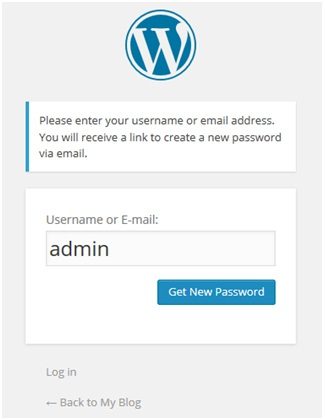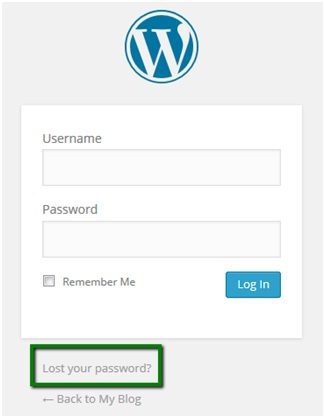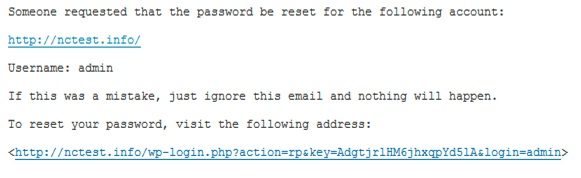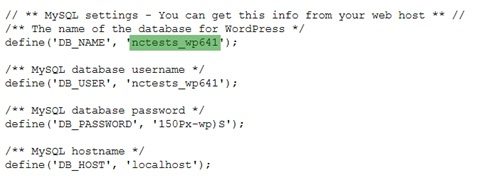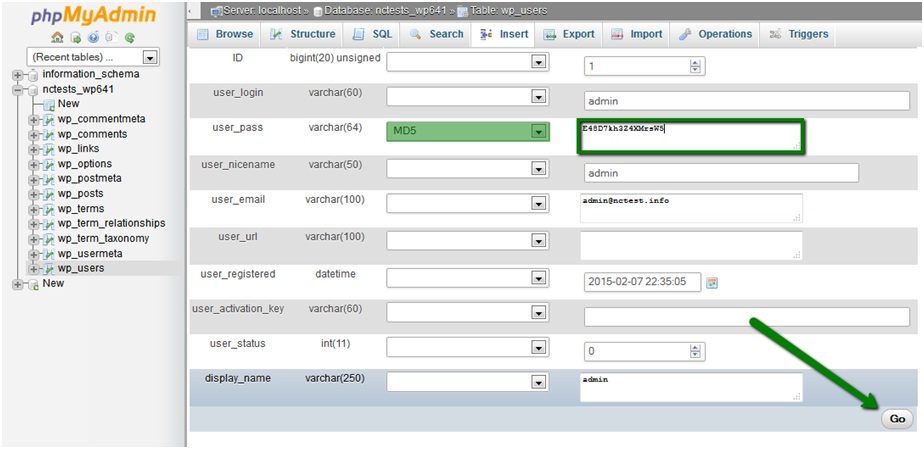It is a very painful issue if you forget your wordpress admin password. But, how to recover wordpress admin password again? There are only two ways to recover or reset your lost admin password.
Ways of Recover WordPress Admin Password Again:
- By Using Lost Password option in the siteurl/wp-admin
- From PHPmyadmin /from Mysql Database
Way 1: Way to Recover WordPress Admin Password from Lost Password Option:
- At first, Open your WordPress administrative login page -like http://yourdomainurl/wp-admin
- Click on the Lost your password? option, and, then, fill out username or email address , after that, click on Get New Password
- Log in to your e-mail account at which your administrative WordPress contact has been attached. You will get an e-mail message with the password reset URL there, click on the password reset url.
- After clicking on the Reset Password link from your email inbox, enter your new password twice on the opened page, and, then, click on Reset password
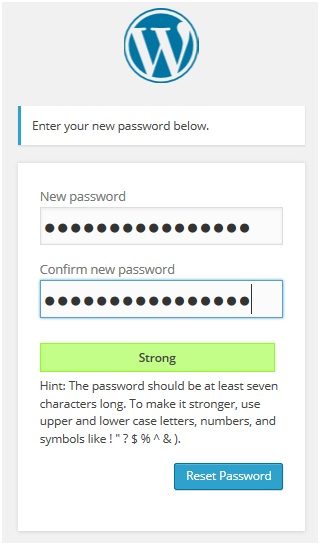
- Then, your password will be changed and you will get a new password and hence, you can recover wordpress admin password.
Make a fun! Cheers!!
Way 2: Way to Recover WordPress Admin Password from PHPmyAdmin:
If have lost your wordpress admin password, and, you cannot log into your wordpress site’s backend, you can recover that also. You do not need to be worried. You can start with the “Lost your password?” option at first. If you failed to do so, i.e., confirmation e-mail does not arrive in your email inbox or if you do not have access to the e-mail account connected to your administrative dashboard, you can recover and rest your password via PHPmyadmin/MySQL database.
- At first, Log in your cPanel > section Files > File manager and then, navigate to the root folder of your WordPress site.
- Open wp-config.php file located into your wordpress site’s root folder to check what database credentials has been used for your WordPress blog/website,
- Then, Go to cPanel > Databases section > phpMyAdmin
- Select the database in question, table wp-users and click on Edit next to admin user

- On the next page, type your new strong password into user_pass box, select MD5 in the Function column and then, click on Go .
It is OK now. Now, You can go back to your WordPress dashboard and then, try to login with the new password set. Thus, you can reset your lost wordpress admin password.
Thanks to all. Like our fan page (https://www.facebook.com/infozone24n?ref=hl) to be updated all time with the new info.
Eric has been blogging since 2012 on a variety of topics. His talent includes providing useful information that readers can take into consideration when making big decisions.