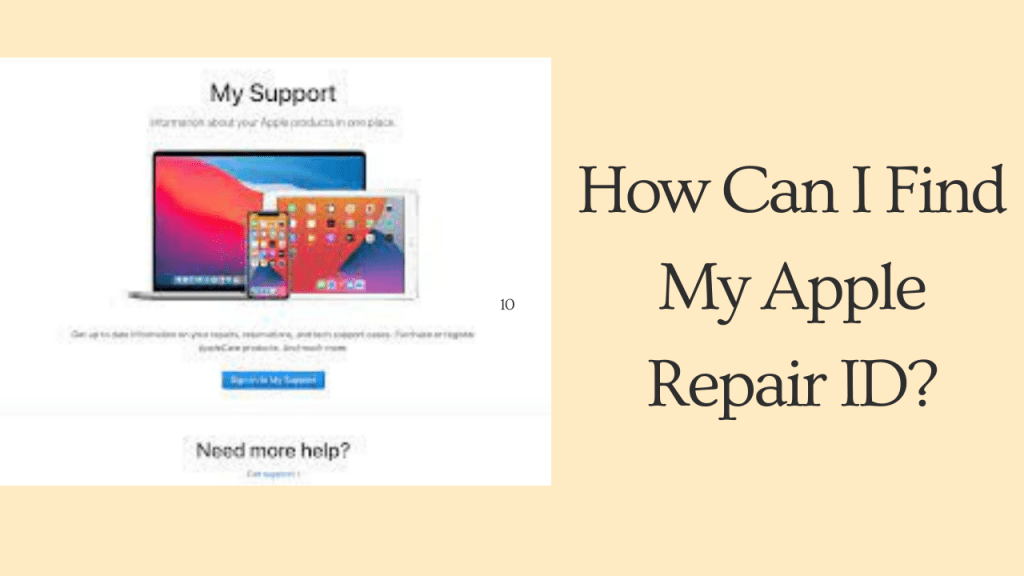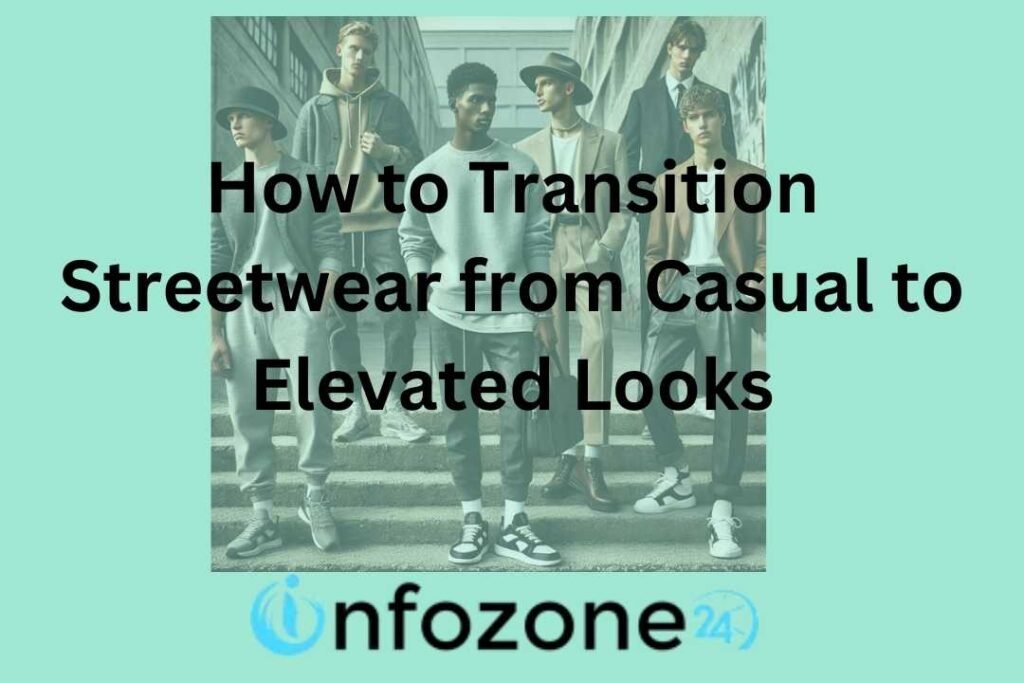How Can I Find My Apple Repair ID? If you own any Apple device, you may encounter the need for repairs or service at some point. It may be a hardware problem, a software issue, or simply a broken screen. Apple provides excellent customer support to help resolve these issues. When you reach out to Apple for repairs or service, you are assigned a unique reference number known as an Apple Case or Repair ID. This ID helps Apple track your repair progress and allows you to stay updated on the status of your device.
If you are searching for how to check your Apple Repair ID, you have come to the right place. In this article, we will guide you through the process of finding your Apple Repair ID. After reading this article, you will be able to find My Apple Repair ID at your fingertips. That will also help you to manage and track your repair process conveniently.
Explore: 20 Reasons Why The Apple Watch is a Waste of Money
What Is The Apple Repair ID?
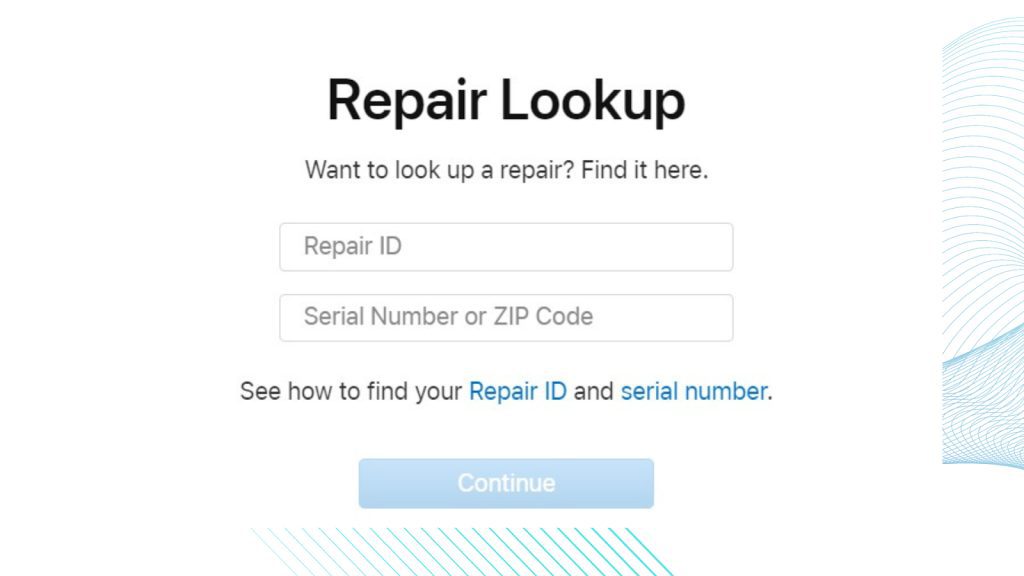
The Apple Repair ID is a unique number assigned to each request for repair by Apple. It gives you a reference number that you can use to track the progress of your repair. It also helps Apple’s support team manage your request quickly.
If you need an update on your Apple Device repair status, you can get this update by using your Apple Repair ID. You can also find out if your device’s repair is on hold or how long it will take to repair. You can easily find out about it by logging in to your Apple user ID. After logging in, go to the Apple support menu from the Apple support website.
When you call Apple support regarding your repair-related inquiries, they will ask for your Apple Repair ID to quickly look up your repair information.
How Can I Find My Apple Repair ID?
To find your Apple Case or Repair ID for support, service, or repairs, sign into My Apple Support with the same Apple ID you used to start your Apple support, service, or repair. Look at the Recent Activity section.
You will also get the Apple Repair ID in your confirmation email or by login into your Apple support account on the website.
Here are three ways to find your Apple Repair ID:
- You can find it through support.apple.com
- You can find it in the email confirmation
- You can check it from the Apple support app
Explore: What is F4? How to Use the F4 Key on Your Laptop
How Can I Find My Apple Repair ID through support.apple.com?
To get your Apple Repair ID by logging into the Apple Support website, follow these steps:
- Open your preferred web browser.
- Type “support.apple.com” in the address bar.
- Press enter or return to load the Apple support website.
- Ensure you’re connected to the internet for seamless access.
After ensuring the above, follow these two steps to find My Apple Repair ID.
Navigating To the Repair and Service Section:
Once you’re on the Apple support website, follow these steps to get the repair ID and service section:
- Look for the search bar at the top of the page.
- Type “repair” in the search bar.
- As you type, the search bar will provide suggestions. Select “repair” or “service” from the dropdown menu.
- You may be prompted to provide your Apple ID and password for authentication.
- After successfully logging in, you’ll be directed to the repair and service section.
Finding the Apple Repair ID in Your Apple Account:
Once you’re in the repair and service section of the Apple support website, use the following steps to find your Apple Repair ID:
- Search for the “my repairs” or “service & repair” option.
- Click on the respective link to access your repair history.
- Select the relevant device from the list if you have multiple devices registered under your Apple ID.
- Your Apple Repair ID should be displayed alongside your repair or service request information.
Remember to take a screenshot of your Apple Repair ID for future reference.
Read Now: How to Get a Iphone For Free in 2023
How Can I Find Apple Repair ID on The Apple Support App?
First of all, you will need to install the Apple Support app from the app store by following these steps:
- Visit the app store on your iPhone or iPad.
- Search for “Apple support” in the search bar.
- Tap on the “get” button next to the Apple support app.
- Once the download is complete, tap on the app icon to open it.
Signing In To Your Apple Account:
You need to sign in to your Apple account to know your Apple Repair ID and other personalized support information. Follow these simple steps to sign in:
- Launch the Apple support app on your device.
- Tap on the “sign in” button at the screen’s bottom right corner.
- Enter your Apple ID and password in the provided fields.
- If you have enabled two-factor authentication, follow the prompts to complete the sign-in process.
Locating the Apple Repair ID within the App:
Now that you’re signed in to the Apple Support app, it’s time to find your Apple Repair ID. Here’s how you can find it within the app:
- On the home screen of the Apple support app, tap on the “Get support” button.
- Scroll down and select the device you need support for.
- Choose the repair option relevant to your issue.
- Your Apple repair ID is listed under the service details on the next screen.
How Can I Find My Repair ID in the Confirmation email?
You have to open your mailbox and search mail for Apple. Once you have found the email for Apple. Check the Subject line on this mail Apple has sent to you. You will get the Apple Repair ID. Now note down the Repair ID or remember it:
- The subject line may contain keywords such as “repair,” “service,” or “case number.”
- Look for alphanumeric codes or ID numbers within the subject line.
- The Repair ID is typically displayed as a unique identifier for your repair case.
How Can I Find My Apple Repair ID within the Email Content?
If you couldn’t locate your Repair ID in the subject line, don’t worry. You can also find it within the email content. Here are a few tips to help you find it:
- Search for phrases like “Repair ID,” “Case Number,” or “Service ID” within the email.
- Look for alphanumeric codes, usually starting with a combination of letters and numbers.
- Scroll through the email to find any mention of your repair case and associated ID.
Remember that you need the Apple Repair ID to track the progress of your repair and talk to Apple’s support team. Getting the repair ID from your email lets you stay up-to-date and easily look up your repair information whenever needed.
Bottom Line:
Finding your Apple Repair ID is not so hard. By following some easy steps, you can find this important tag for checking your repair status. You will be given a Case or Repair ID when you reach out to Apple. You can call Apple Support, request service online, or bring your product to an Apple Store or Apple Authorized Service Provider for repair.
Resources: https://support.apple.com/en-ng/HT203031