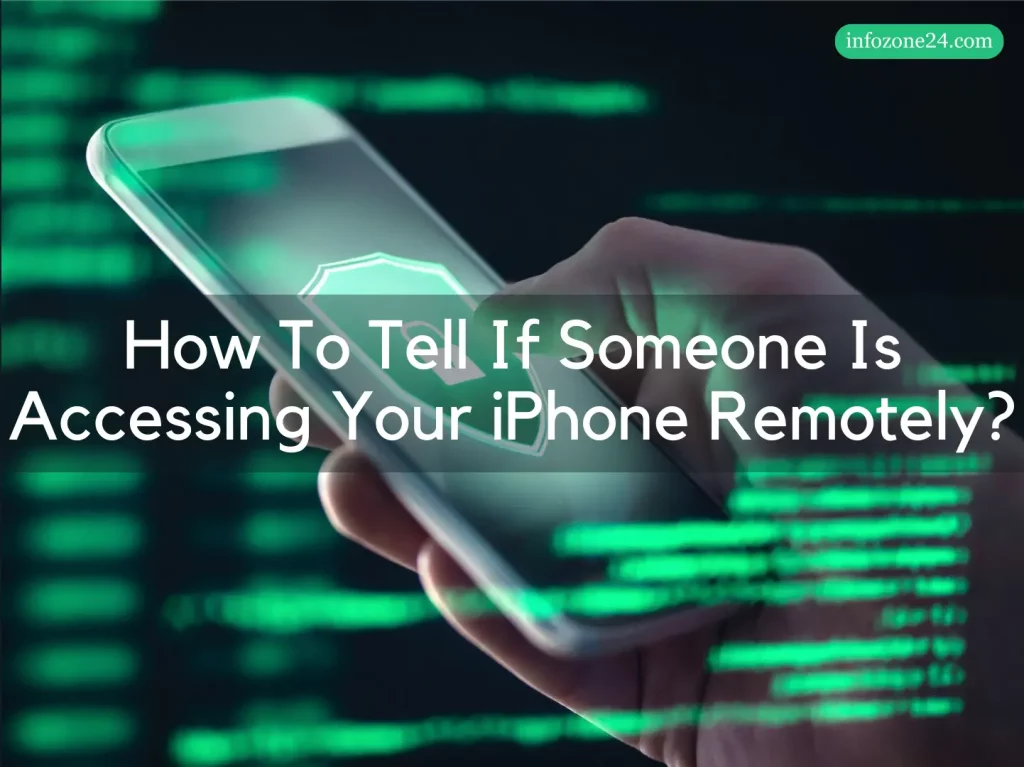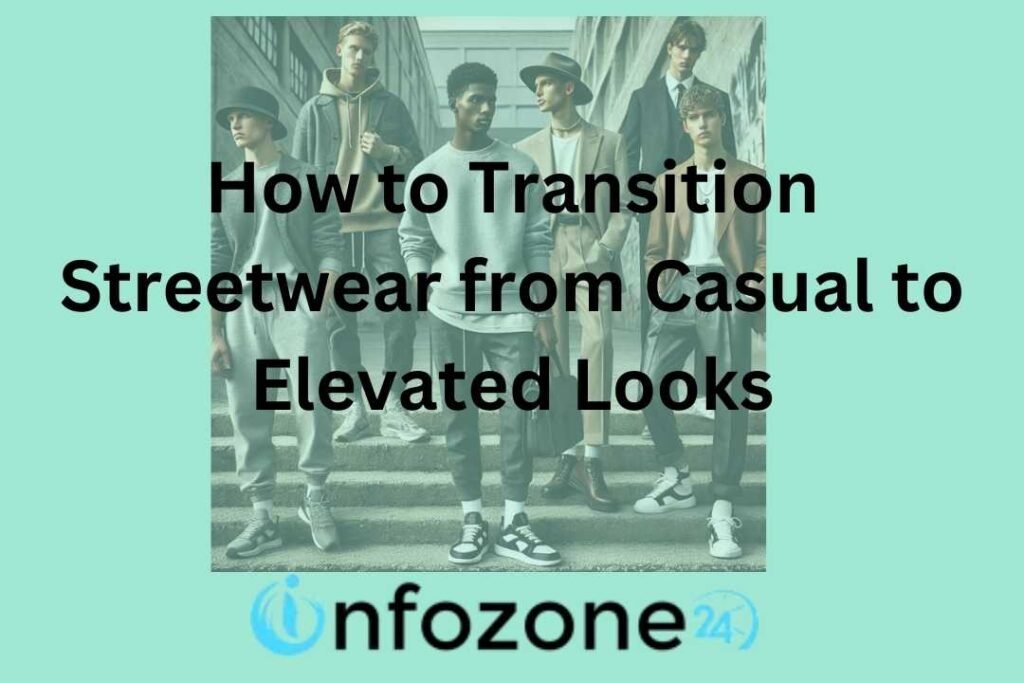Are you wondering, “How to tell if someone is accessing your iPhone remotely?” Well, if you are suspecting this, it is important to take action. Unauthorized access is a serious security threat to your iPhone. Protecting our devices from unauthorized remote access is crucial. Unauthorized remote access occurs when someone gains control of your device remotely. However, there are ways to secure your iPhone from hackers.
In this guide, we will explain about how to tell if someone is accessing your iPhone remotely without your knowledge. We will also discuss ways to inspect your iPhone for possible security threats. Additionally, you will get tips on how to prevent your Apple device from being accessed remotely.
Can Someone Access My iPhone Remotely?
Technology is quite advanced these days. There are some underhanded ways to gain access to your iPhone. Someone can easily access your phone remotely using sophisticated apps installed on your phone. An intruder can gain access to your iPhone screen, camera, location, and data without your permission. Such uninvited access can happen to your device through malicious software, spyware, or hacking.
The most common way for invaders to remotely access your iPhone is through hacking your Apple account. By hacking your Apple account, hackers can:
- Gain access to your passwords and login credentials
- Harm your financial accounts
- Gain access to your private information
- Have illicit control of your iPhone
- Monitor and track your activity
This remote access to your device is barely noticeable. You need to keep an eye on the subtle details happening on your device and iCloud. An amateur eye can’t identify the signs of remote access. But don’t worry! We’re here to help you out. Let’s discuss some symptoms of remote access.
20 Signs You May Notice If Someone Is Accessing Your iPhone Remotely
iPhone users must know the common signs of remote access. It can help you detect if your iPhone has been compromised. These signs are not ultimate proof of remote access. However, they raise red flags and require further investigation. You must keep an eye on the following signs:
Unusual Battery Drain
All the apps on your iPhone that hackers use to access your device remotely, run in the background. If you notice an unusual battery drain, it can be a sign that your phone is being accessed remotely. There might be some unauthorized processes or apps running in the background.
Noticeable Lags and Freezes
Your iPhone or iPad starts lagging. It becomes so slow that you’re unable to use it. These noticeable lags and freezes are the signs that someone is remotely accessing your iPhone without your knowledge.
Overheating
Your iPhone overheats even if it is not in use. This overheating is a sign that something is causing significant CPU usage. This can happen when someone is spying on your iPhone remotely.
Increased Data Usage
There can be higher data usage than usual. You might see a sudden rise in data usage even if you’re not using data-intensive services or applications. This could indicate unauthorized access. There might be something running in the background that is using your data.
Frequent Shutdowns
Your iPhone might shut down or crash often. Also, poorly designed spyware may force your iPhone to reboot.
Activity in Sleep Mode
The iPhone might indicate signs of activity even in sleep mode. You might notice that your iPhone’s screen lights up briefly. But there is no notification. This is a sign that your phone is being accessed by someone remotely.
Unusual Messages and Notifications
You receive unusual messages, notifications, or emails. You might even notice some unrecognized outgoing messages too.
Suspicious Apps or Files On Your Phone
You may see new or suspicious apps or files on your phone. If you don’t know where these apps and files came from, it’s time to investigate further.
Unexpected Pop-ups
Some spyware shows pop-ups too. If you see unusual pop-ups, your phone may have some spyware or malware installed.
Microphone and Camera Activation
Advanced spyware can activate the microphone or video recorder from the front cameras. These recordings are stored hidden. But sometimes, you may see them temporarily. This is clearly an indication that your iPhone has been hacked.
Background Noises on Calls
You may also experience noises in the background when you’re on a call.
Automatic App Behavior
Sometimes, apps automatically turn in and shut down quickly.
Unauthorized Password Changes
You may notice some password changes that you did not make. This indicates that someone has access to your personal data.
Hacking Notifications
You may get a notification that you’ve been hacked. It depends on the hacker.
iCloud Compromise
If your iCloud is hacked, your Apple ID password doesn’t work. This confirms unauthorized access to your iPhone.
Mysterious Locking
Your iPhone is locked mysteriously. You may also notice that it is in Lost Mode.
Unrecognized Devices in Your iCloud
You notice unrecognized devices in your iCloud account. This happens when someone hacks your phone without your knowledge.
Unknown Login Notifications
You might get an unknown login notification. This is a sign that your iPhone is compromised.
Strange Messages to Contacts
Your contacts might receive strange messages or calls from you. This means someone is controlling your iPhone.
Unexplained Activities
There may be some other unexplained activities. Like your iPhone goes into airplane mode by itself. Additionally, you may also see some blocked calls or undelivered messages.
Moreover, there can be more signs that you should look for. But these are the most common signs.
How To Tell If Someone Is Accessing Your iPhone Remotely?
How to tell if your iPhone is hacked remotely? When you find any of the above-mentioned symptoms, you need to start further investigation quickly. You don’t see any sign and still suspect that someone is trying to spy on your phone. There are some other ways to tell that your iPhone has been remotely accessed:
Check for Unauthorized Signed-in Devices
You can check your Apple ID account to see the signed-in devices. If you see any unknown devices signed into your Apple ID account, remove them immediately. This means someone is accessing your device through an Apple ID and password.
Here’s how you can see and remove signed-in devices:
- Open the “Settings” on your iPhone.
- Log in to your Apple ID account if it is not logged in already.
- Scroll down to the end after tapping your name.
- You can see the devices where your Apple ID is logged in.
If you see an unauthorized device, remove it immediately. Here’s how you can do it:
- Click on the unknown device that you want to remove.
- On the “Device Info” page, click “Remove from Account”.
Inspect Your Apple ID
You can check your Apple ID to analyze the security information. You can also change your password.
- Open the “Settings” on your iPhone.
- Sign into your Apple ID account.
- Select “Review your ID details.”
- Analyze your security details, such as your username, password, and email address.
- If there’s any listed issue, follow the steps provided on the screen to fix the issue.
You should change your password if you are still not satisfied. Here’s how you can do it:
- Go to “Settings.”
- Go to your Apple ID account by tapping your name.
- Choose “Password & Security.”
- Click “Change Password.”
- Enter your phone’s passcode.
- Enter your new password and confirm it.
Check Other Face and Touch IDs
You can check face and touch IDs too. If there’s an unknown ID, someone has access to your device. You should remove other faces and touch IDs immediately. Additionally, you should reset the security features.
Here’s how you can remove an unknown Face ID and add a new one:
- Open “Settings” and choose “Face ID & Passcode.”
- Give your phone’s passcode to continue.
- Click “Reset Face ID.”
- After it is reset, click “Set Up Face ID.”
- Add your face by following the directions on the screen.
- After you set up your Face ID, click “Done.”
To remove an unauthorized Touch ID, follow these steps:
- Go to “Settings” and choose “Touch ID & Passcode.”
- Give your phone’s passcode to continue.
- Select the unknown fingerprint that you want to remove.
- Click “Delete Fingerprint.”
- To add another fingerprint, click “Add a Fingerprint.”
- Follow the directions given on the screen to scan your fingerprint.
Check Two-Factor Authentication Requests
Two-factor authentication (2FA) is the best way to secure your iPhone. You must keep it enabled all the time to add an extra layer of protection. If you get a 2FA request on your iPhone, someone is definitely trying to gain remote access to your phone. If you don’t recognize the device, you must reject the access. This is a great way to prevent unauthorized access.
The following are the steps you can take to enable two-factor authentication on your iPhone:
- Go to “Settings.”
- Click on your name to go into your Apple ID account.
- Choose “Password & Security.”
- Click “Turn on Two-Factor Authentication.”
- Click “Continue.”
Follow the steps given on the screen. Enabling two-factor authorization is pretty straightforward.
Check Suspicious Network Activity
Network connections are necessary for gaining remote access to an iPhone. If someone is accessing your iPhone remotely, there must be excessive data usage. If you monitor activity on your iPhone, you may detect any suspicious behavior in it. This indicates that your iPhone is being accessed by some unauthorized source.
Here’s how you can check network activity:
- Go to “Settings”.
- Tap on “Wi-Fi or Settings”.
- Then click “Cellular”.
- Review the active connections. If you find any unknown device or connection, just remove it.
Keep checking for unusual activity on your phone. You should also keep an eye on the data usage on your iPhone. If there’s a sudden peak in data usage, there might be something suspicious going on.
Check For Unknown Apps
There might be some unknown apps that you install by accident. Or these apps installed on your iPhone out of nowhere. These apps are used by hackers to access an iPhone.
Follow the following steps to check for such unknown apps:
- Open “Settings.” On your iPhone.
- Click “Privacy & Security.”
- Find and click “App Privacy Report.”
- Toggle on “Turn on App Privacy Report.”
The App Privacy Report provides applications’ behavior for one week. After the report is produced, you can check how your installed apps interact with your private information. Inspect the apps that can access the sensitive data from your iCloud account. Also, check if the apps can be accessed remotely. You can see the apps on the App Store to find out about their purpose.
Keep Reading: Why Are My Texts Green When Sending To Another iPhone?
How To Protect Your iPhone From Remote Access?
Now you know how to tell if someone is remotely accessing your iPhone. You need to know how to stop someone from accessing your iPhone. The risk of someone remotely accessing your iPhone is high these days. Here are some useful tips to prevent hackers from accessing your iPhone:
Never Leave Your iPhone Unattended:
Sometimes, someone simply borrows your phone and installs spyware on it. They might also wait for you to leave your iPhone unattended, so they can do it. You must keep your iPhone with you all the time. Never let anyone use it without your presence. Additionally, it is necessary to lock the screen when you’re not using it. Never leave the phone before the screen turns off. Keep an eye on people who are borrowing your phone to make a call.
Never Let Anyone Use Your iPhone:
You should never let anyone use your phone, especially in your absence. Most of the time, the spy is someone you know. Usually, it’s a girlfriend, boyfriend, or spouse who believes their companion is cheating. It can be a friend or a colleague at work. If you lend your iPhone to someone to make a call, don’t let them get out of your sight.
Never Use Public Wi-Fi Networks:
Although public Wi-Fi networks are convenient, they are not safe. They can provide free data, but they offer no protection against hacking. You should avoid connecting your iPhone to unknown and public Wi-Fi networks. Only connect your iPhone to trusted networks. However, if you must use a public Wi-Fi network, use VPN (Virtual Private Network) for added security. With a VPN, your internet traffic is secure and encrypted.
Enable Two-Factor Authentication (2FA):
You must keep two-factor authentication enabled for your Apple ID. This provides extra protection against any invader. You will get a notification when someone is accessing your iPhone remotely. Moreover, you get a verification code or authentication request. You can decline the request if you are not familiar with the new device.
Configure App Permissions:
When you install an app for the first time, it asks you to grant permissions. If you allow the permission, it can use the authorized features on your phone. You should give access only to trusted apps. Make sure you download these apps from the App Store.
Some legitimate apps set themselves to have camera and microphone access enabled. This can indicate that the app is spying on you. Or there might be malware on the app that is making it do so. Check all the app permissions in your iPhone’s settings. And disable the remote access for the microphone or camera for apps that don’t need them.
Use A Secure Web Browser:
Most of the time, malware attacks your iPhone remotely when you’re using a browser. Web browsers are the primary platform for hackers to attack your device. It can be phishing or some links you visit. Phishing means tricking a user into entering their personal information. You should use Firefox, Brave, or DuckDuckGo web browser. They provide an extra layer of protection against hackers. Moreover, they will prompt you about possible security threats.
Change Your Passwords Regularly:
Many spyware uses your iCloud account. If you change your Apple ID and iCloud passwords regularly, you can stop hackers from accessing your iPhone remotely. Additionally, you should keep updating your passwords for all other accounts linked with your iPhone.
Use Biometrics Or A Strong Passcode:
Use biometric authentication systems like Touch ID or Face ID. Biometrics provides an extra layer of security to your iPhone. If you’re using a passcode, make sure it is a strong one.
Be Cautious Of Suspicious Links:
One of the most common hacking techniques is phishing. It doesn’t need any kind of computer skill. It involves tricking a user into clicking on a link or installing an app. You might get some links via e-mail or text message. You must never open a link if you don’t recognize the sender. Even if you recognize the sender, don’t do it. It is a possibility that their phone might be hacked.
Furthermore, don’t download apps from untrusted sources. This can open the gate for hackers to access your iPhone remotely.
Turn off Unnecessary Features:
If you’re not using a certain feature, turn it off. When not in use, a turned-on feature can be an invitation to hackers. Leaving certain features turned on can show your iPhone’s presence to other devices around. Such as Bluetooth and Wi-Fi. AirDrop can also be used for gaining remote access to your iPhone. Make sure you disable these features after use.
Delete Junk Files and Un-used Apps:
If you suspect that your phone is being spied on, delete all the junk from it. Deleting anything that you don’t use can enhance the performance and security of your iPhone. Junk apps are entry points for spyware. Delete the unused apps and files from your iPhone.
Keep Your Apps and iOS up to date:
There might be unpatched security holes in older versions of apps and the operating system. Hackers use this for their benefit. An iOS update can remove an already installed spyware. Also, it prevents other malware from being installed. So, keep your iPhone updated. Regularly update your iOS and apps. Updates usually include security patches that can protect your iPhone against hackers.
Install Trustworthy Security Apps:
Install a trustworthy anti-malware app from the App Store. They can detect and avert possible remote access attempts on your iPhone.
Contact Apple Support:
Contact Apple Support for assistance if you suspect someone has access to your device. They will investigate and resolve any remote access issues.
Final Thoughts
So, that was almost everything on, “How to tell if someone is accessing your iPhone remotely?” Although Apple provides the best security, still your iPhone can be accessed by a hacker. Protecting our devices from unauthorized access is crucial. Many iPhone users ignore their device’s security. You should keep looking for the signs that we have mentioned above. Also, make sure you follow the tips to prevent it from happening. Always stay vigilant and take immediate action if you see anything suspicious.
Watch this video:
Keep Reading: How Can I Find My Apple Repair ID?
Michael C Vang is a passionate blogger. He has been blogging since 2013 on a variety of topics. He is committed to creating informative and engaging content that helps readers learn more about everything.