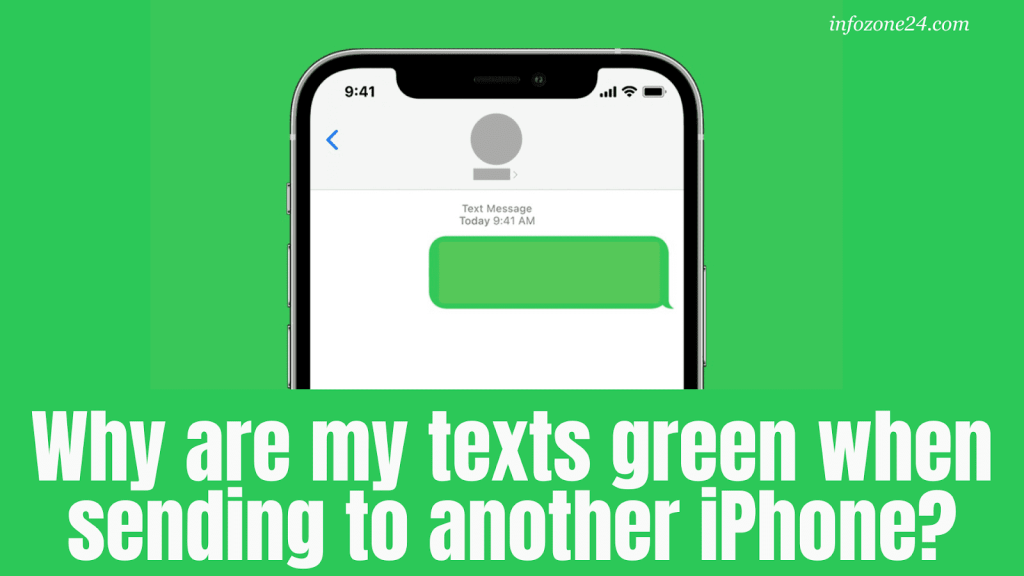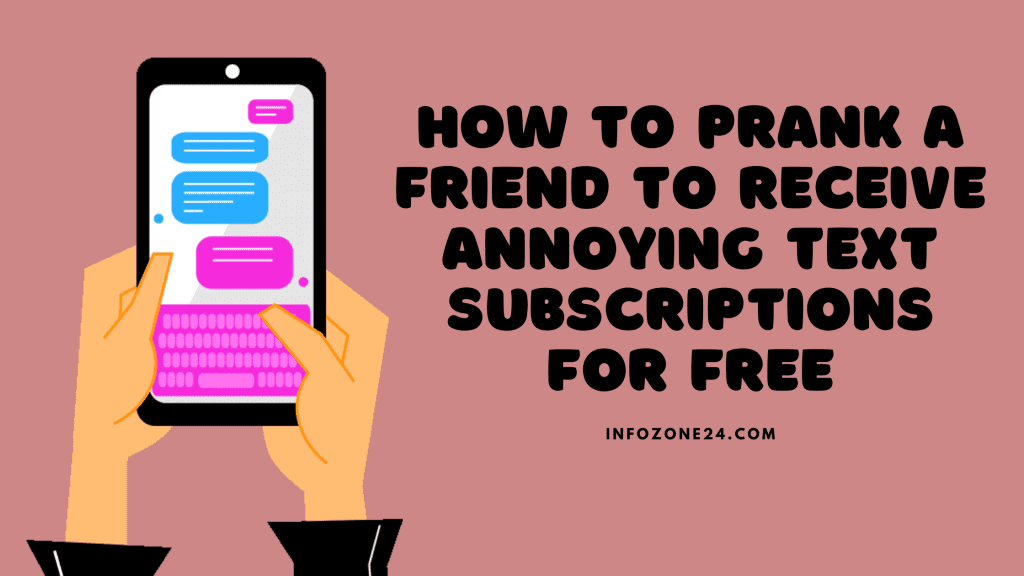If you’re an iPhone user, you might have noticed that some of your text messages are green and others are blue. You might be wondering, “Why are my texts green when sending to another iPhone?” Well, these colors are not just for aesthetics. They have meanings. They provide information about the type of text message you’re sending. Additionally, they tell how your message is being delivered.
Most people see this as a fault in the iPhone technology. But it’s not! Users cannot actually understand and utilize it properly. In this article, we will explain the reasons and solutions to this problem.
Why Are My Texts Green When Sending To Another iPhone?
If your iPhone text messages are green, they’re being sent as SMS texts instead of iMessage. For iMessage, the color of the bubble is blue.
There are some reasons why your messages are green:
- iMessages are turned off either on your iPhone or the recipient’s iPhone. To send or receive an iMessage, iMessage must be enabled on both phones. If all of your iPhone messages are green, you should turn iMessage on in Settings.
- iMessage is limited to Apple devices only. If your recipient has a non-Apple device, your messages will be green. For example, if you’re sending a message to an Android phone or a Windows phone, the message will be sent as an SMS/MMS. You’ll always see green messages when texting Android users.
- If there’s an issue with the cellular or Wi-Fi network, you might see green color messages. iPhone might send the message as an SMS/MMS rather than an iMessage.
- The iMessage server might be down for some temporary reason. Your messages will be green in this case too. iMessage server can be down either on your device or the recipient’s device.
- Another reason for green messages is that the recipient might have blocked you. Especially, if your messages were blue before. However, this can only happen if both of you are using iMessage on iPhones.
- The recipient might have switched to an Android phone or changed his number.
Difference Between SMS and iMessage
Regular SMS text messages are sent using your mobile network. They don’t use the internet or your cellular data. All mobile phones like Android, iPhone, or Windows phones can use SMS service. But iPhones have an additional feature called iMessage. This feature is built to send and receive messages over the Internet.
Here are some differences between iMessage and SMS:
Bubble Color:
The iPhone’s Messages app shows iMessage and SMS messages together. The basic difference is the color of the message bubbles. Messages in blue bubbles are iMessages, while messages in green bubbles are SMS messages.
Method of Delivery:
When you’re sending messages to another iPhone, the iMessage service will be used. But if you’re sending messages to a non-Apple device, it will be SMS. Moreover, if your device is not connected to the internet, again it will be SMS. So, long story short, you cannot send an iMessage to a non-Apple device.
Other Differences:
Although iMessages are exclusive to Apple devices, they have several advantages over SMS.
- You need to buy a texting plan for SMS. But iMessage uses Wi-Fi or cellular data.
- You can see pulsing dots when someone is typing an iMessage to you. It doesn’t happen for an SMS.
- You can also send and receive information in iMessages that the SMS service doesn’t allow. Like location.
- Furthermore, you can enable notifications for iMessages. These notifications show what has been delivered and read.
Keep Reading: How to Get a Iphone For Free in 2023
Fixing the Green Texts
If your messages are being sent as SMS/MMS, and you want them to be sent as iMessages, you can follow the following tips to fix this issue.
Fix 1
Check your iMessage settings:
Go to Settings > Messages
Make sure that iMessage is turned on.
If it’s not, toggle the button next to it.
Fix 2
Check your internet connection:
An Internet connection is required for iMessage to work. Make sure you’re connected to Wi-Fi. Or have cellular data enabled. To check your internet connection:
Go to Settings > Wi-Fi and Settings > Cellular.
Fix 3
Check the recipient’s Device:
If iMessage is turned off on the recipient’s device, your messages will be sent as SMS/MMS. Also, if the recipient’s device is not connected to the internet, you’ll be sending SMS/MMS. You can ask the recipient to check their settings and internet connection.
Fix 4
Restart your Device:
Sometimes, a simple restart can fix minor software malfunctions. To restart your iPhone:
- Press and hold the power button for a while until the power off slider shows.
- For some models, you need to press the power button and volume down button together.
Once the slider appears, drag it to turn off your device. Then press and hold the power button to turn it on again.
Keep Reading: Is the iPhone 13 Charger the Same As the iPhone 8?
Fix 5
Reset Network Settings:
Here’s another way to fix the problem, “Why are my texts green when sending to another iPhone?” If your Wi-Fi or mobile data is not working properly, you can reset your network settings. To reset your network settings:
Go to Settings > General > Reset > Reset Network Settings
Fix 6
Contact Apple Support:
If you can’t get it fixed with the above-mentioned methods, you should contact Apple Support. They can help identify and fix the issues.
iMessage vs. SMS: How Do They Impact User Experience?
Although the color of the message bubble is a minor detail. Still, it impacts your overall iPhone experience. But both iMessage and SMS have their own advantages in terms of user experience.
iMessage offers a better messaging experience. It has features like typing indicators and read receipts. You can also share full-resolution photos and videos. iMessage offers end-to-end encryption and device syncing. Moreover, it works over Wi-Fi. It can be a great benefit if you travel internationally or don’t have a cellular data package.
Alternatively, SMS/MMS messages are more generally attuned. You can send or receive them from any phone, irrespective of the operating system. However, they don’t have the advanced features that iMessage offers. Also, you need a cellular plan that can cost additional charges.
Bottom Line
So, now you know the answer to, “Why are my texts green when sending to another iPhone?” We hope you can fix this issue with the methods we provided. Apple messaging app provides both services; iMessage (blue) and SMS (green). If you don’t want green messages, you can change them to blue ones. Moreover, iMessage (blue) provides an enhanced user experience.
Keep Reading: How Can I Find My Apple Repair ID?
Michael C Vang is a passionate blogger. He has been blogging since 2013 on a variety of topics. He is committed to creating informative and engaging content that helps readers learn more about everything.